There is a lot of different information that can be found online about Logitech wheel settings for Dirt Rally. I’m going to do my best to provide accurate information on this page, but I also recommend that you experiment with the settings to find what works best for you.
I’m going to discuss two different ways to set up your Logitech G27 for Dirt Rally. First I’ll talk about the Codemasters recommendations, then I’ll show you my settings. I set mine up differently because it’s easier to switch from Dirt Rally to iRacing without having to change my wheel settings in Windows.
I’m using Windows 10, but this should be fine for Windows 7 and 8. This is written for the G27, but most of it should also apply to the Logitech G25, G29, and Driving Force GT.
I’ll start with the Codemasters recommended settings.
Codemasters’s Recommended Logitech G27 Settings in Windows
Codemasters’s… awkward. Anyway, you want to get to your Logitech game controller settings, so here’s what to do. Make sure you do this before you change any settings inside the game.
- Click Start, then click Control Panel. If you’re using Windows 10, RIGHT CLICK Start, then click Control Panel. Did you ever notice that nice big menu when you right click Start in Windows 10? I’ll bet you didn’t. All the good stuff from previous versions of Windows is available with a right click instead of the crappy stuff they give you on left click. See, you’ve already learned something.
- Type “game controllers” in the search box, without the quotes.
- Under “Devices and Printers” click “Set up USB game controllers.”
- In the small window that pops up, select the Logitech G27 Racing Wheel USB (or whatever fine Logitech wheel you own), then click Properties.
- In the next screen, click the Settings button.
You should now be viewing this screen:
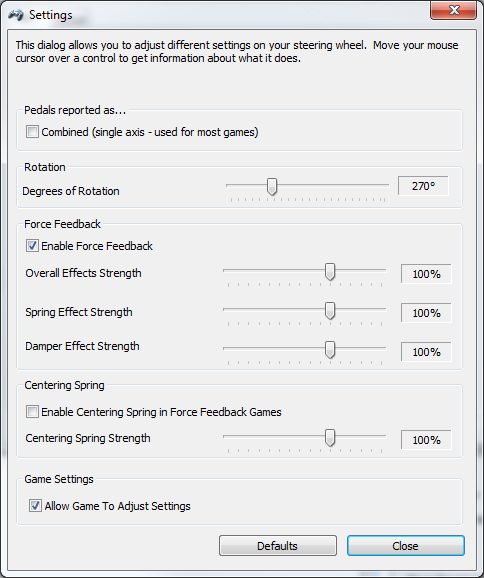
I don’t use these settings. Remember, this is what Codemasters recommends. Actually, Codemasters recommends a rotation setting anywhere from 200° to 540°. They go on to say that 270° to 540° is the sweet spot. Personally, if I was going to go by what Codemasters recommends, I’d start at 540° and adjust the Wheel Saturation setting in the Dirt Rally simulator. More on that later.
Salient points:
- Do not check combined. It says it’s used for most games, but I don’t know of any.
- Codemasters likes the 270° rotation. A lot of Dirt Rally drivers say that 540° is better. Others say 900° is the way to go. I went with 900° because that’s what is used for iRacing, and I play both frequently.
- Note that the Centering Spring is disable but set to 100%. I believe there is a centering setting in Dirt Rally that you can use instead.
- Make sure “Allow Game To Adjust Settings” is checked ✔.
Logitech G27 Calibration in Dirt Rally
Calibrating your Logitech G27 in Dirt Rally is very straightforward. In fact, this is one of the easier G27 setups I’ve seen. If you want to experience nightmares, try setting up a Logitech G27 in rFactor 1.
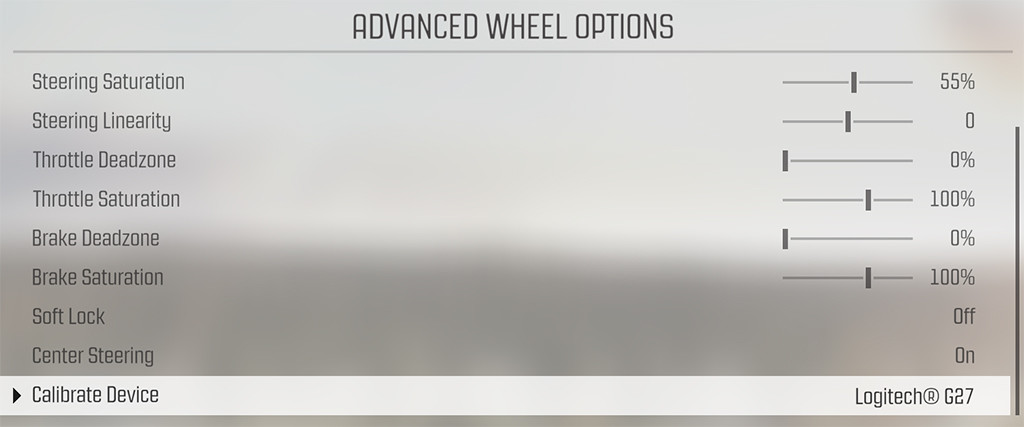
- In Dirt Rally, click on Options and Extras, then click Controls, then Advanced Wheel Options.
- Click Calibrate Device. you might have to scroll down to see it.
- From there, simply follow the instructions on the screen to calibrate your G27 wheel and pedals.
You’re done. I told you it was simple and straightforward. One thing I’ll point out here: In the image above, I have my Steering Saturation at 55%. This is not what Codemasters recommends. With their wheel configuration, they recommend leaving the saturation at 100%. See the image below.
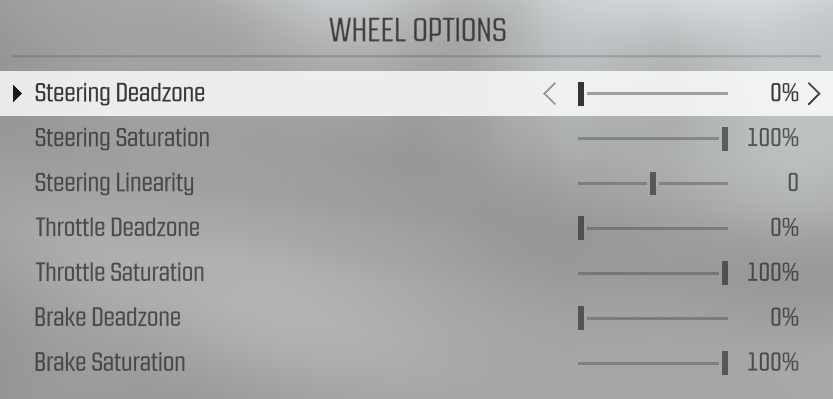
The two images are of the same settings screen, but the second image was taken at an earlier point in the Dirt Rally early release/development stage. The point is, if you want to set your wheel by Codemasters’s recommendations, the Steering Saturation should be at 100%.
So that covers the Codemasters recommendations. Now I’ll show you how I set my wheel, and why I do it differently from the recommended settings.
Logitech G27 Settings in Windows
Follow the same steps as above to get to your game controller settings in Windows. You should now be viewing this screen:

There are a couple of things I set differently from Codemasters:
- I set the rotation to 900°. This makes slow steering in Dirt Rally, so I compensate with the in-game Steering Saturation setting. Why 900°? Because that is what is used in iRacing, and I play both of these simulations frequently.
- I don’t use any Spring Effect Or Damper Effect Strength. Why? Again, because these are my iRacing settings and I don’t want to have to go change this every time I switch games. I haven’t experimented with these, so it might be worth playing with if you want to take the time.
- Not that these are my settings if I decide to use Force Feedback. I’m not usually a huge fan of force feedback, so I leave it off most of the time. Once in a while I turn it back on and try to get used to it, but I always end up turning it back off.
Now let’s take a look at my Logitech G27 settings in Windows when I decide not to use force feedback, which is most of the time.
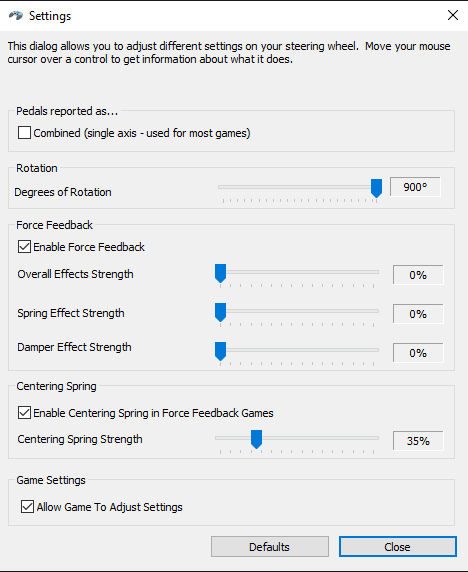
I only changed two things here:
- I moved the Overall Effects Strength to zero, effectively turning off the force feedback. Unchecking the Enable Force Feedback box would probably accomplish the same thing.
- I checked Enable Centering Spring in Force Feedback Games, then I set the Centering Spring Strength at 35%. All this does is help me center the wheel when I get turned around or crossed up. It very gently pushes the wheel toward center.
Logitech G27 Wheel Settings and Calibration in Dirt Rally for My Configuration
- First you’ll want to calibrate the G27 wheel in Dirt Rally as explained above.
- Next, you’ll want to change one setting in the Advanced Wheel Options.
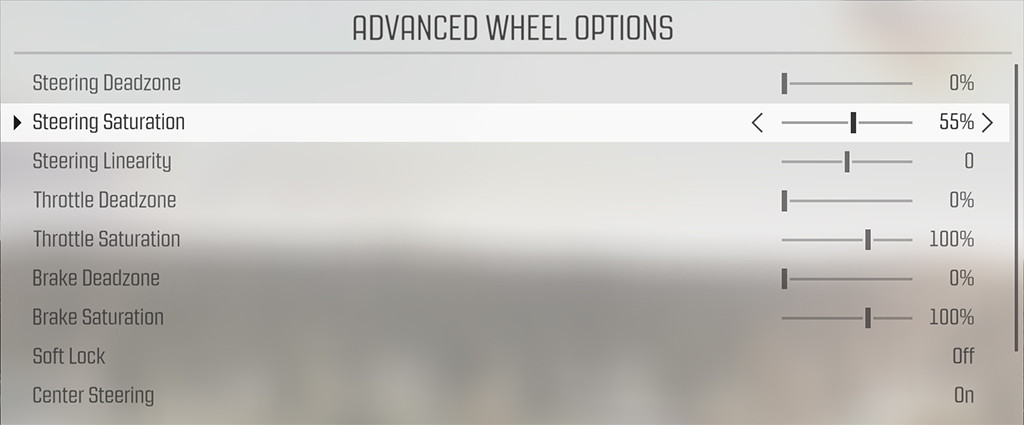
Now we come to the Steering Saturation setting that I’ve mentioned a couple of times. I set mine to 55° to speed up the steering in Dirt Rally. This compensates for the 900° rotation setting in Windows.
So here’s a summary of Windows rotation and Dirt Rally Steering Saturation settings.
There are basically two ways you can go.
- Set your rotation low in Windows (200° to 540°) and set your Steering Saturation high in Dirt Rally (about 100%).
- Set your wheel rotation high in Windows (900°) and lower your Steering Saturation in Dirt Rally to somewhere around 50%. I found 55% works best for me.
It really doesn’t matter how you do it. If you play iRacing a lot, I’d recommend the second option and leave your Windows settings the same for iRacing and Dirt Rally.
That concludes this tutorial on Logitech G25 settings and calibration in Dirt Rally. If you have any questions, you can usually find me in the OSR Voice/Text Chat Discord server.
when I’m going to set the gears, says unassigned, what do I do?
Here’s how you should setup your wheel for one game but only if you play another game.