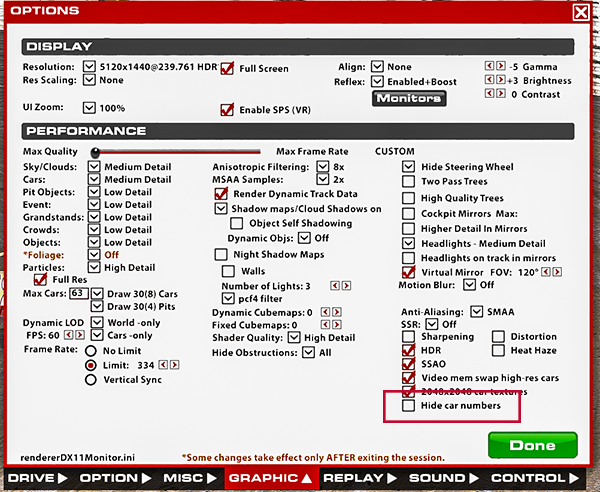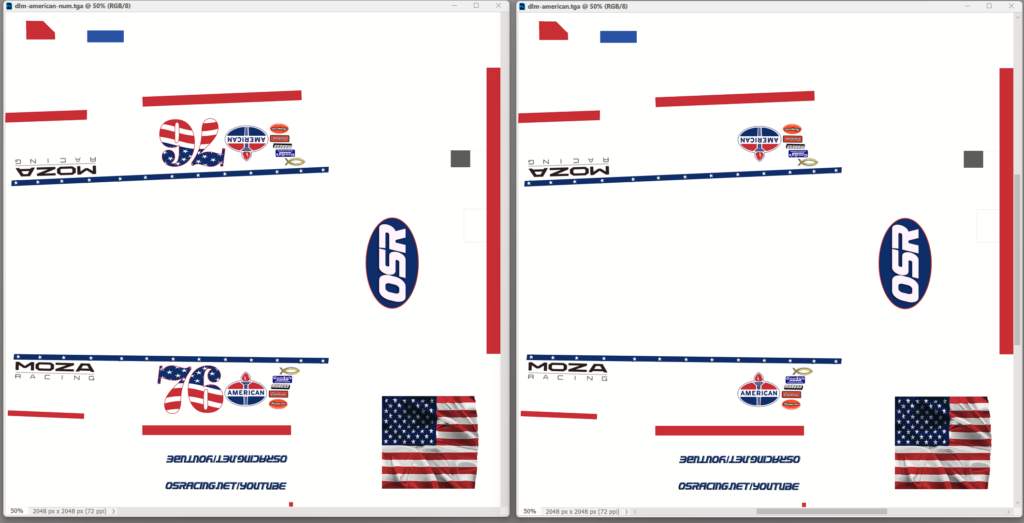Several people have asked me why some custom paints don’t show up in my iRacing YouTube videos. The reason the paints aren’t displayed properly is because they aren’t uploaded properly on the Trading Paints website. Let me explain.
The issue arises because I don’t load “custom car number paints.” I do load standard custom paints when I run iRacing. Take a look at this image.
I have the “Hide Car Numbers” box unchecked. When this box is unchecked, iRacing will still load custom paints from the Trading Paints server, but it won’t load “custom car number paints.” As long as a player uploads his or her custom paint properly on Trading Paints, I’ll be able to see it whether the “Hide Car Numbers” box is checked or unchecked. A picture is worth a thousand words, so take a look at this.
You might recognize this image from the Trading Paints website. Note that there are two tabs — Sim-Stamped Number and Custom Number. Note that you will only see the Custom Number tab if you have upgraded to Trading Paints Pro.
It’s fairly self-explanatory, but I will go through the process in case some players don’t understand what these tabs are for or how to use them properly.
- If you have a custom number paint, select the Custom Number tab and upload your paint.
- If you made your own paint, make a version with no car number. If you purchased a paint, the painter should provide you with a version with no car number or with the original .psd file so that you can modify it if you know how to do that. Also, you can actually take your paint as-is in .tga or .png format and erase or paint over the car number, then save it with a different name as a no number paint.
- Select the Sim-Stamped number tab and upload your paint with no car number.
Here’s another image that might be useful.
This image contains two paint files (.tga format) that are indentical except for one thing. The one on the left has a “baked-in” car number. The one on the right has no car number. You should always have both of these files when you get ready to upload your custom paint to Trading Paints.
Proper usage of custom car number paints will prevent issues like
- paints not appearing when the “Hide Car Numbers” box is unchecked in the iRacing Graphic tab.
- two numbers appearing on your car.
- no number appearing on your car.
I know a few drivers who don’t check the “Hide Car Numbers” tab. Why do I leave it unchecked? Because cars aren’t scored by their custom numbers. They’re scored by the car number that is assigned by iRacing. When you look at the black boxes in iRacing, you see the assigned or “stamped” number which almost never matches the custom car number. It leads to confusion. Custom numbers look nice, and a lot of paints look nice. If you want virtually everyone to see your paint, you need to upload it in both tabs on Trading Paints.
NOTE: You can upload your car number paint to the Sim-Stamped number tab on Trading Paints. It works, but people who don’t have the “Hide Car Number” box checked in iRacing will see two number — your sim stamped number and your custom number. It is optimal to use a no-number paint on the Sim-Stamped number tab, but if you don’t have one, it’s best to use your custom car number paint until you can find or make a no number paint.
I think that sums it up. It’s not hard to do and your car will look better for it. If you have any comments or questions it’s best to contact me in the OSR Discord or you can leave a comment below.